Reference Image(s)
(Optional, up to 6 allowed.)
Upload Image
Aspect Ratio
Write down your prompt
Upload Image
Image GPT: Merge Multiple Images with Just a Prompt
Forget complicated software and steep learning curves. Simply upload a photo, describe the edit you want, and let our powerful Image GPT bring your vision to life.
How It Functions
Upload Your Photos
In the Edit Area on the left, upload up to 6 clear, front-facing photos. High-quality source images will produce the best results.
Select Your Output Ratio
Choose the perfect dimensions for your creation. Below the upload area, select from popular aspect ratios like 1:1 (Square), 3:2 (Landscape), or 2:3 (Portrait).
Write Your Prompt
In the prompt input area, describe exactly what you want the AI to do. Be clear and descriptive to guide the Image GPT toward your desired outcome. When you're ready, submit your prompt. Please Note: Your Image GPT creation will take approximately 90 seconds to generate.
Tips for Getting Better Results
1. Be Ultra-Specific and Descriptive
The single most important factor for a good image is the level of detail in your prompt. Don't be vague. Instead of asking for 'a car', describe the exact car you envision: 'a vintage 1960s cherry-red convertible with chrome trim, driving down a coastal highway at sunset'. The more specific details you provide about the subject, its actions, and the environment, the closer the AI's output will be to your mental image.
2. Define the Artistic Style and Medium
You must explicitly tell the AI what kind of image you want. This gives you control over the entire aesthetic. Use terms for the medium like 'oil painting', 'watercolor sketch', '3D render', or 'photorealistic'. You can also specify an artistic movement like 'cyberpunk', 'art deco', or 'surrealist', or even invoke the style of a famous artist to guide the visual language of the generated image.
3. Direct the Camera and Composition
To create a dynamic and intentional image, think like a director. Tell the generator exactly how to frame the scene by specifying the camera shot and angle. Use phrases like 'close-up portrait', 'wide-angle landscape', 'low-angle shot' to make a subject look powerful, or 'bird's-eye view' for a top-down perspective. This control over composition is the key to moving beyond simple snapshots.
4. Set the Mood with Lighting and Color
Lighting and color are your most powerful tools for creating atmosphere. Be specific about the type of light you want, such as 'soft studio lighting', 'dramatic cinematic lighting', 'neon glow', or the golden hour light of late afternoon. You can also dictate the color scheme by asking for a 'monochromatic blue palette', 'vibrant pastel colors', or 'stark black and white' to ensure the final image has the precise mood you desire.
Image GPT Capabilities
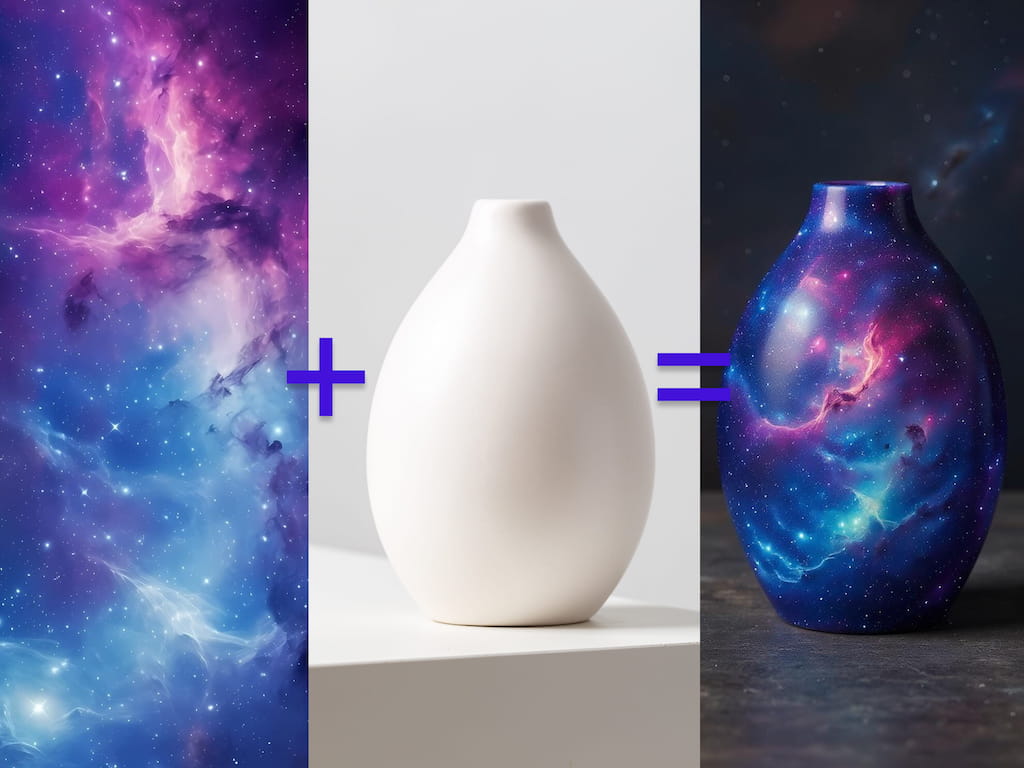
Multi-Image Fusion
Seamlessly blend subjects, styles, and concepts from multiple uploaded images into a single, cohesive masterpiece. Image GPT can intelligently combine the best elements you provide.
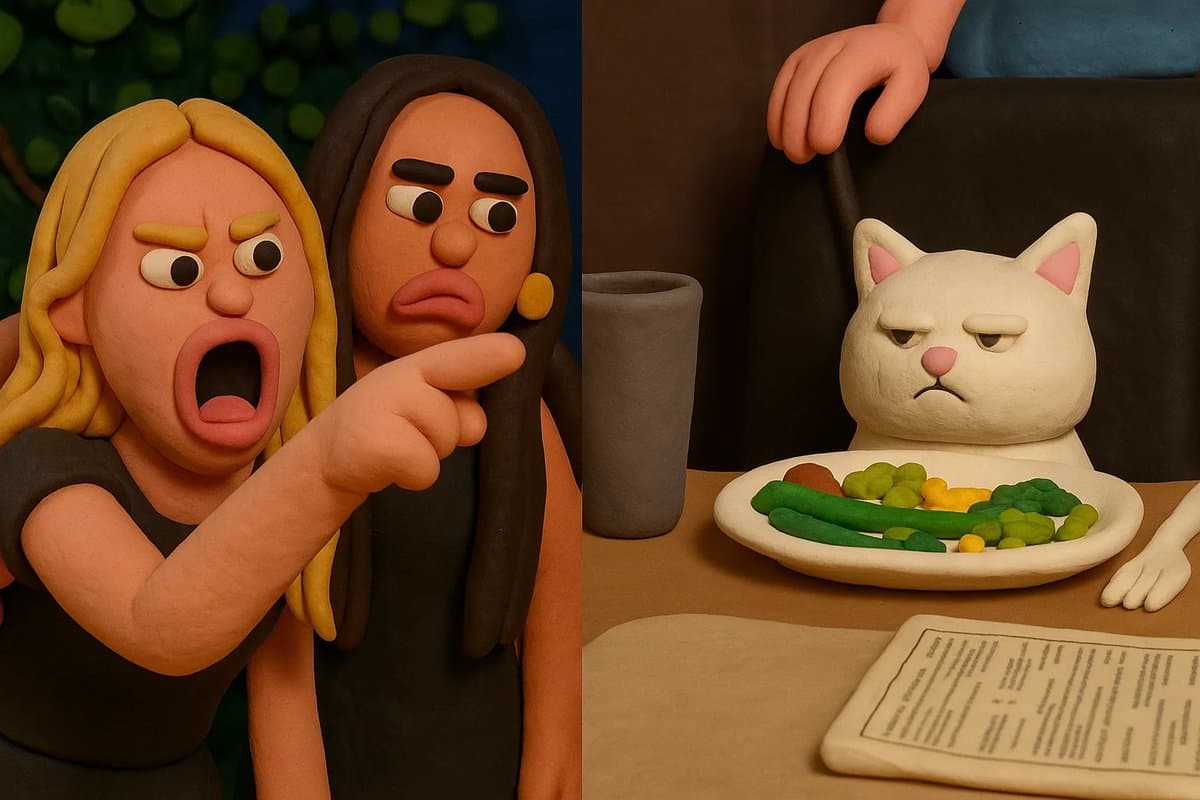
Artistic Style Transfer
Reimagine your photos in the style of famous artists or popular art forms. With a simple prompt, our AI tool can transform your portrait into a classical oil painting or a clay style illustration.

High-Fidelity Prompt Adherence
It excels at accurately interpreting and rendering even the most detailed prompts. Its precision ensures that the final output is a true reflection of your instructions.
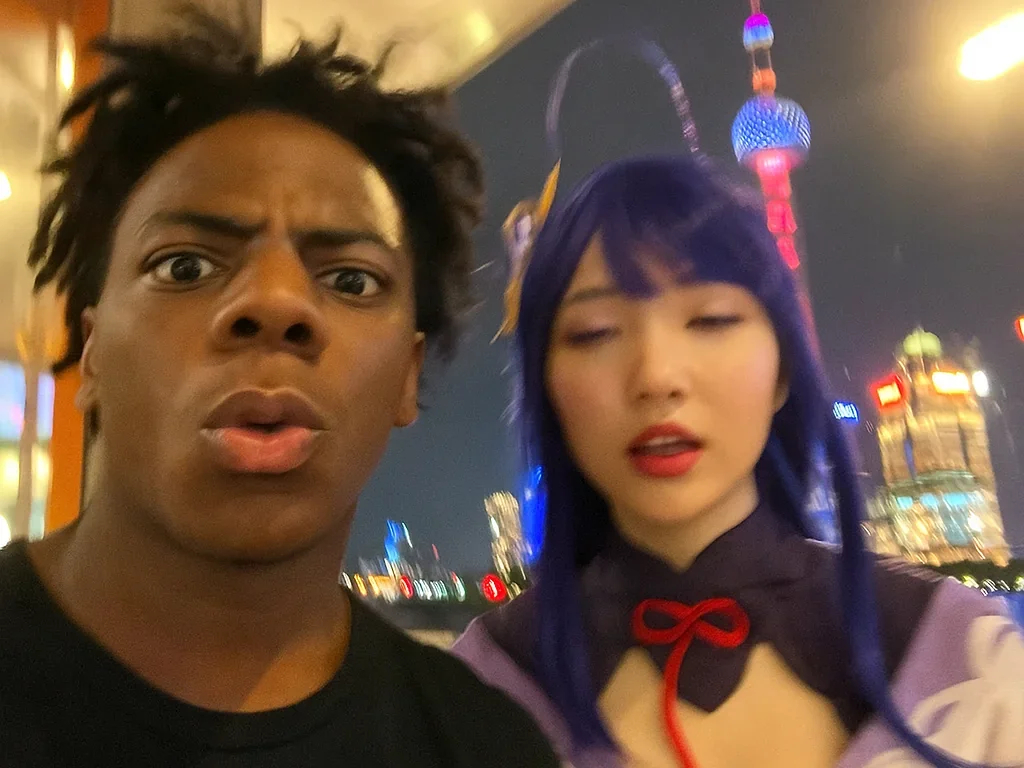
Powerful Text-to-Image Engine
This generator features a state-of-the-art generative engine that can create complex, high-quality scenes, objects, and textures from nothing more than your words.
What is an Image GPT Generator?
Image GPT is an intuitive creative partner designed to bridge the gap between your imagination and a finished, high-quality visual. It functions as an advanced AI image editor that understands natural language, allowing you to perform complex photo manipulations simply by describing them.
At its core, the tool is driven by an advanced creative engine that has learned the deep relationships between words, concepts, and aesthetics. It doesn't just process keywords; it comprehends context, style, and artistic nuance. This allows Image GPT to translate intricate requests—like 'make this photo look like a moody, cinematic film still from the 1980s'—into a coherent and beautiful visual output that aligns with your intent.
Ultimately, Image GPT democratizes professional-grade visual creation. It empowers marketers, artists, social media creators, and hobbyists to produce stunning work in minutes, not hours. This tool isn't just about editing photos; it’s about unlocking a new level of creative expression and providing a seamless, elegant workflow where anyone can become a visual storyteller.
Why Use Our Image GPT?
Effortless Power
Access the power of the advanced AI algorithm without needing any technical expertise.
Speed and Efficiency
Go from idea to final image in minutes, not hours. Drastically cut down the time it takes to produce creative edits.
Endless Creativity
The only limit is your imagination. Explore styles, concepts, and edits that would be impossible with traditional editors.
Inspiration Included
Our curated Examples List provides a launchpad for your creativity, showing you what's possible and helping you craft the perfect prompt.
Frequently Asked Questions
How long does it take to generate an image?+-
Each Image GPT generation takes approximately 90 seconds. You will see your result appear in the middle area once it is complete.
What kind of photos work best?+-
For best results, use clear, well-lit photos where the subject is in focus and facing forward. Image GPT works best with high-quality inputs.
How many photos can I upload at once?+-
You can upload up to 6 photos into the Edit Area on the left.
What if I don't like the result?+-
No problem! The best approach is to refine your prompt with more specific details or a different description and run it again. Experimenting with Image GPT is part of the creative process!
Examples